🚀 YouTubeショート動画をアップしてみよう!【スマホで簡単スタートガイド】
はじめに (Introduction)
みんな、YouTubeは見てるかな?
最近、YouTubeで流れてくる短い動画(ショート)がすごく人気だよね!スキマ時間にパッと見られて面白いから、ついつい見ちゃう人も多いんじゃないかな。
「見てるだけじゃなくて、自分も何か動画を投稿してみたいけど、難しそう…」って思ってない?
大丈夫!実は、スマホひとつあれば、誰でもすぐにYouTubeにショート動画をアップロードできちゃうんだ。このガイドでは、君のスマホに保存してあるお気に入りの動画を、YouTubeショートとして世界中に公開するまでの簡単な手順をわかりやすく説明するよ。
さあ、このページを読んで、今日から君もクリエイターデビューしてみよう!
スマホでYouTubeショートをアップロードする方法 (How to Upload YouTube Shorts on Your Phone)
YouTubeに短い動画(ショート)をアップロードするのは、すごく簡単です!主に2つのやり方があります。
- YouTubeアプリで動画を新しく撮って、そのままアップする ●Record a new video right in the YouTube app and upload it.
- スマホに保存してある動画を選んでアップする ●Choose a video saved on your phone and upload it.
ここでは、みんなが撮りためた動画をアップしやすい、**「スマホに保存してある動画を使う方法」**を説明しますね。
YouTubeアプリで動画をアップロードする手順 ●Steps to Upload a Video using the YouTube App
まず、アップしたい動画が「たて長」か「正方形」で、「60秒以内」であることをチェックしておきましょう!
- YouTubeアプリを開いて、ログインする。 ●Open the YouTube app and log in.
- 画面の一番下にある「+」マーク(作るボタン)をタップする。 ●Tap the “+” mark (Create button) at the bottom of the screen.
- 出てきたメニューの中から「動画をアップロード」を選ぶ。 ●Select “Upload a video” from the menu that appears.
- (もし新しく動画を撮りたいなら、「ショート動画を作成」を選んでね。) (If you want to record a new video, choose “Create a Short.”)
- スマホに入っている動画リストから、アップしたい動画をタップして選ぶ。 ●Tap and select the video you want to upload from your phone’s video list.
- (動画が長い場合)動画を60秒以内におさまるようにカットする。 (If the video is long, cut it down to be within 60 seconds.)
- 動画の長さを調整する画面が出るので、バーを動かして使いたい部分を選ぶ。60秒以下になったらOK! ●A screen for adjusting the video length will appear, so drag the bar to choose the part you want to use. It’s okay once it’s 60 seconds or less!
- 「次へ」をタップする。 ●Tap “NEXT”.
- 編集画面で、文字(テキスト)を入れたり、色を変えるフィルターをつけたり、音楽をつけたりする。 ●On the editing screen, add text, apply a filter to change the color, or add music.
- もう一度「次へ」をタップする。 ●Tap “NEXT” again.
- 最後の設定画面で、動画の情報を入れる。 ●Enter the video’s details on the final settings screen.
- タイトル:どんな動画かわかる名前をつける。最後に「#Shorts」と書くと、YouTubeが「短い動画だ!」とわかってくれやすくなるよ。 ●Give it a name so people know what the video is about. Writing “#Shorts” at the end helps YouTube recognize it as a short video.
- 公開設定:みんなに見せるか(公開)、自分だけ見るか(非公開)などを選ぶ。 ●Choose who can see it: Public (everyone can see), Private (only you can see), etc.
- 視聴者:「子ども向け」かどうかを選ぶ。 ●Choose whether it is “Made for Kids” or not.
- 「ショート動画をアップロード」ボタンをタップして完了! ●Tap the “UPLOAD SHORT” button to finish!
ショート動画作成のための重要用語解説 (Key Terms for Creating Shorts)
| 日本語 (Japanese) | 英語 (English) | 簡単な意味 (Simple Meaning) |
| ショート | Shorts | YouTubeにある60秒以下の短い動画のこと。 |
| ログイン | Log in | アカウントを使ってアプリに入る(使えるようにする)こと。 |
| たて長 | Vertical | スマホを縦に持ったときのような、縦に長い形。 |
| 正方形 | Square | 縦と横の長さが同じ、四角い形。 |
| カット | Cut | 動画のいらない部分を切り取って、短くすること。 |
| 編集画面 | Editing screen | 動画に文字を入れたり、色をつけたり、加工をするための画面。 |
| フィルター | Filter | 動画の色や雰囲気を、一瞬で変えられる機能。 |
| タイトル | Title | 動画の名前のこと。 |
| #Shorts | #Shorts | 「ハッシュタグ」と言って、動画の種類をYouTubeに知らせるための目印。 |
| 公開 | Public | アップロードした動画を、誰でも見られる状態にすること。 |
| 非公開 | Private | アップロードした動画を、あなただけが見られる状態にすること。 |
おわりに (Conclusion)
おめでとう!これでアップロードはバッチリだね!
初めての投稿、お疲れ様でした!このガイドを参考にすれば、これからもどんどん新しいショート動画を世界に発信できます。
投稿した動画は、多くの人に見てもらえるチャンスがあります。大切なのは、**「何が面白いのかな?」「どんな動画ならみんなが最後まで見てくれるかな?」**と考えること。
次のステップとして、ぜひ試してほしいこと:
- タイトルに工夫を!
- 動画を見る前に「え、何これ!?」と思わせるような、ワクワクする言葉を入れてみよう。
- 最初の3秒を大事に!
- 視聴者はすぐに動画をスワイプしてしまうので、最初の3秒で一番面白いシーンを見せるのがコツだよ。
- 友達にも見せて感想を聞いてみよう!
- 良い意見も悪い意見も、動画をもっと良くするためのヒントになるよ。
さあ、次はどんな動画をアップする?君だけのアイデアで、世界を驚かせてみてね!
🚀 How to Upload YouTube Shorts on Your Phone: A Simple Guide for Teens
何回も速音読してみましょう!
Introduction
Are you watching YouTube Shorts a lot lately?
These short, vertical videos are super popular right now because they’re fun and easy to watch in just a few seconds! Maybe you’ve thought, “I want to post something, too, but it looks hard…”
Don’t worry! All you need is your smartphone to upload your own video to YouTube. This guide will walk you through the easy steps to take a video already saved on your phone and share it with the world as a YouTube Short.
Let’s turn you into a creator today!
Steps to Upload a Video using the YouTube App
First, make sure your video is vertical or square and 60 seconds or less!
- Open the YouTube app and log in.
- Tap the “+” (Create icon) at the bottom of the screen.
- Select “Upload a video” from the menu that appears. (If you want to record a new video right now, choose “Create a Short.”)
- Tap and select the video you want to upload from your phone’s video list.
- If the video is long, cut it down to be within 60 seconds. (Drag the bar on the trim screen to choose the segment you want to use. You’re good to go once it’s 60 seconds or less!)
- Tap “NEXT.”
- On the editing screen, add text, apply a filter (to change the color), or add music.
- Tap “NEXT” again.
- Enter the video’s details on the final settings screen. (Add a Title, include the hashtag “#Shorts”, set the Visibility (Public/Private), and choose the Audience.)
- Tap the “UPLOAD SHORT” button to finish!
Conclusion
Congratulations! You’ve successfully uploaded your video!
Now that you know the steps, you can share new Shorts with the world anytime. To get more views, always think about this: “What would make people watch until the end?”
Here are a few next steps you should try:
- Work on your Title!
- Use words that make people instantly curious, like, “Wait, what is that!?”
- Focus on the first 3 seconds!
- Viewers swipe fast, so showing the most interesting part right away is the secret to keeping them hooked.
- Show your friends and ask for feedback!
- Good and bad opinions are clues that help you make your next video even better.
What will you upload next? Use your creativity and surprise the world!
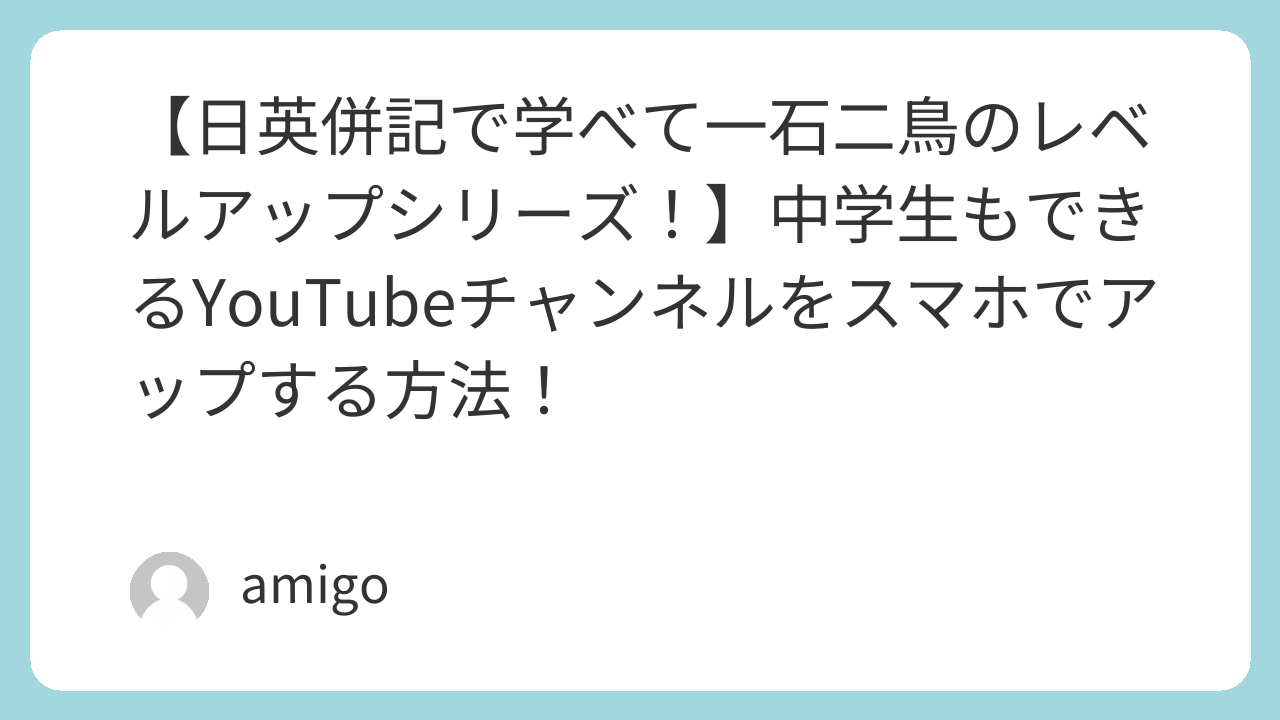
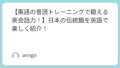
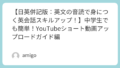
コメント